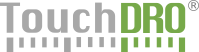Axis Position Readouts
Axis readouts appear on the main TouchDRO screen and mimic the look and feel of a traditional DRO console.
IMAGE HERE
Linear Axis Readouts
TouchDRO can display up to three linear axis readouts. Number of scales is configurable, in order to support Lathe and Mill DRO configurations. The X axis is always visible; Y and Z axes can be hidden via the TouchDRO "Settings" page.
Each linear axis readout includes the axis menu button (1), position readout (2), "Zero Set" button (3), units button (4), and mode button (5), as shown below.
IMAGE HERE
When the sidebar is expanded, units and mode buttons will be hidden.
Axis Details Button
Axis readout button brings up the "Axis Details" menu. The button is always enabled, regardless of the connection status.
Position Readout
Axis readout displays current axis position, similar to a traditional DRO console. Additionally, it serves as a button that brings up the "Axis Details" menu when clicked or "Preset Dimension" when long-pressed.
Depending on the state of the BlueTooth connection and presence of tool offset for the given axis, the color of the display changes as follows:
Gray
When TouchDRO is not connected to the BlueTooth DRO controller, the readout appears gray and click functionality is disabled
Green
During normal operation, the readout display appear is green and click functionality is enabled.
Amber
When tool offset is set and affects the given axis, the readout display is amber; click functionality is the same as in "Green" mode.
Zero Set Button
Main Function
Zero set button switches the current axis to the incremental coordinate system and sets the origin for the axis to the current point. If a saved coordinate/point is selected, it will be deselected.
Secondary Function (Long Press)
The button will bring up the "Set Absolute Axis Origin" dialog, which will set the absolute position for the given axis to 0 (i.e. set current position as the origin for the given axis). The axis will remain in the coordinate system that was in use before the function was invoked.
Units Button
The units button is used to display and toggle the current axis between inches and millimeters. Current units are highlighted in glowing green color. On first use TouchDRO starts in imperial mode (inches), unless the "Use Metric Mode" setting is set. Afterwards, the application will remember the units for each axis and will restore the units that were set before it was shut down.
Mode Button
Main Function
The mode button is used to switch between absolute and incremental coordinate systems, and display which coordinate system is currently in use.
Secondary Function
If incremental offset is present, long pressing the button will reset it.
NOTE: This does not affect the offset caused by stored coordinate recall, which can be removed by deselecting the active sub datum.
Angular Axis Readout
Angular axis readout is similar to the linear axis readout, with the exception of the units button. Instead of toggling between inches and millimeters, the units button toggles between degrees and divisions, which can be set using the "Gear Cutting" function.
IMAGE HERE
Tachometer Readout
Milling Machine
Tachometer readout includes only the axis label and position readout.
IMAGE HERE
Position Readout
Displays current tachometer reading. When clicked, it brings up the "Set RPM" dialog, which can be used to set RPM on a setup that doesn't have an integrated tachometer input.
This function can be used to set RPM to a known value, which then can be utilized in chip load and other calculation that use RPM.
Lathe
IMAGE HERE
Position Readout
Tachometer position display has the same functionalit as on the milling machine. In addition it can display cutting speed, calculated based on the value of the X axis readout and current RMP.
Which units will be used is determined by the value of the "Use Metric Mode" setting on the "Settings" page.
Pressing the postion readout brings up the "Set RPM" dialog, regardless of the selected units.
Mode Button
Mode button is used to switch tachometer readout between RPM and cutting speed modes, as well as display the current mode.
In cutting speed mode, the readout will display Surface Feet per Minute (SFM) or Meters per Minute (MPM), depending on the value of the "Use Metric Mode" setting,