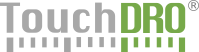TouchDRO Initial Configuration
TouchDRO offers a lot of flexibility and can be customized for a variety of use cases. When you start the application for the first time, it will load the default settings that might be incorrect for your particular machine setup. Therefore, before using TouchDRO, it will be necessary to correctly configure the application. The configuration is done using the TouchDRO Settings page that can be accessed by pressing the "dots menu" button in the upper right corner of the screen and selecting "Settings" from the menu.
General Settings
Preference Bank is used to select one of the six possible preference banks. These banks can be used when a single TouchDRO display is to be used with multiple machines, or when using TouchDRO with a combination lathe/milling machine. Each bank acts as a separate virtual TouchDRO installation with a separate saved tools library and stored coordinate memory.
Machine Type setting determines the behavior of many TouchDRO functions, so it's important to select the correct machine type before proceeding further.
Metric Mode setting selects the default units that will be used at application startup.
Display Settings
Readout Display Format determines how many digits will be displayed after the decimal point. For glass and magnetic DRO scales 0.0000 in/0.000mm is recommended; for capacitive scales 0.000 in./0.00mm might provide a more stable display.
Readout Display Font setting is used to select the appearance of the axis readout. By default, TouchDRO simulates 7-segment LED display, but for better readability the font can be changed to default system or fixed-width "Monospace" font.
Connection Settings
Use USB Connection setting will switch TouchDRO to USB mode that can be used to connect to compatible Arduino boards or FTDI RS323 breakout board.
USB Baud Rate determines BAUD rate (data transmission speed) to be used with the USB adapter. TouchDRO firmware for MSP430 microcontroller uses 9600 BAUD; Arduino sketches can be adjusted to other baud rates.
Main Axis Settings (X, Y, Z)
With the exception of the X axis, all other axis readouts can be enabled or dispabled using the Enable Axis setting. This will hide the readout from the main display but does not affect any other functionality.
Axis CPI tells TouchDRO how to convert raw encoder readout to human-readable units. This setting should be set after performing the scale calibration process. Axis CPI can be a decimal number.
Invert Readout is used to change the direction of the readout in situations where the scales are mounted upside-down.
Digital Filter turns on a weighted averaging filter that can reduce the flicker from some iGaging scales. Since it affects the responsiveness of the display, "Digital Filter" should be turned off for scales that don't exhibit the flickering of the last digit.
Auxiliary Axis Settings (W)
Auxiliary axis input can be used for fourth linear axis or as an angular axis input. It can be enabled using the Enable W Axis setting.
W Axis Mode is used to select whether W axis will be displayed as a separate angular axis readout, or will be summed up with one of the above linear axis readouts.
Other settings are identical to the main axis settings described above.
Tachometer Settings
Similarly to the other axis readouts, Tachometer can be enabled using Enable Tachometer setting.
Tachometer PPR is used to set the number of pulses per spindle revolution. If the encoder disk is mounted directly to the spindle, PPR should be set to the number of slits/magnets it contains; if the disk is mounted to the motor or you are using VFD frequency output, PPR needs to take into account the pulley ratio, etc.