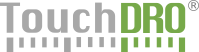DRO Functions Strip
The function strip appears in the bottom part of the DRO, below the Axis Readouts screen in tablet mode, and to the right of the axis readouts in small screen mode.
The strip contains global DRO functions; three leftmost buttons ("Zero Set", Mode and Units) are always shown; other function buttons can be configured using the "Settings" page. When the function strip exceeds the available screen width, it can be scrolled left-to-right (or up-down in small screen mode)
Zero Set Button
Main Function
Clicking the Zero Set buttons switches all visible axes to incremental coordinate system and sets its origin to the current coordinate.
Secondary Function (Long Press)
Long-pressing the Zero Set button brings up the "Set Workspace Origin" dialog. If confirmed, the origin for the current workspace is set to the current coordinate.
Units Button
The units button is used to display and toggle units for all visible linear axes. The button can be in one of the three states:
Inches
When all linear axes are in imperial (inch) mode, "inch" will be shown in glowing green color. Pressing the button will switch to millimeters.
Millimeters
When all linear axes are in metric (mm) mode, "mm" will be shown in glowing green color. Pressing the button will switch to inches.
Mixed
When linear axes are using different units, neither "inch", nor "mm" will be shown in green. Pressing the button will switch all axes to inches.
Mode Button
The mode button is used to switch visible linear axes between the absolute and incremental coordinate systems, as well as show the currently selected coordinate system. The button can be in one of the three states:
Absolute
When all linear axes are in the absolute mode, "abs" will be shown in glowing green color. Pressing the button will switch to the incremental mode.
Incremental
When all linear axes are in the incremental mode, "incr" will be shown in glowing green color. Pressing the button will switch to the absolute mode.
Mixed
When linear axes are using different coordinate systems, neither "abs", nor "incr" will be shown in green. Pressing the button will switch all axes to the absolute mode.
Other Buttons
In addition to the three buttons described above, the function strip can include the following buttons, depending on the settings in the "Function Strip Settings":
- Tool Radius Compensation
- Tool Height Offset
- "Measure" Function
- "Hole Circle" Function
- "Arbitrary Hole Circle" Function
- "Hole Grid" Function